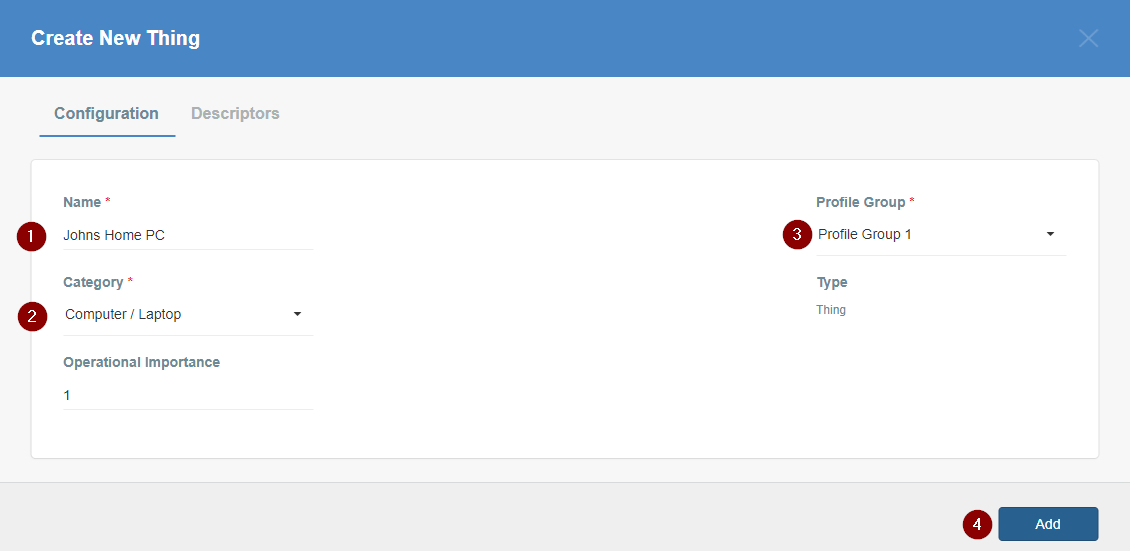Connect the Thing with Acreto Connect Client
Before You Start
Overview
In this article, you’ll learn how to create and connect Thing to the Acreto ecosystem.
This Use Case allows you to securely connect client (PC, laptop, smartphone) to the office ecosystem.
Prerequisites
To connect your Thing to the Ecosystem, you will need:
- Existing Acrereto Ecosystem, if you don’t have one learn how to create it.
- Access to Acreto Wedge.
- A device that you want to connect to the Ecosystem.
How To
Configure the Thing
- Log in to the Wedge
- Choose your Ecosystem.
- From the left menu choose Objects > Things (1) and click on this option.
- In the Things panel click on the + Add New Thing button (2)


- Fill the form:
- The newly created Thing is now available on the list.
- Click on the Apply changes button on the top of the screen to commit a new thing to the Ecosystem.
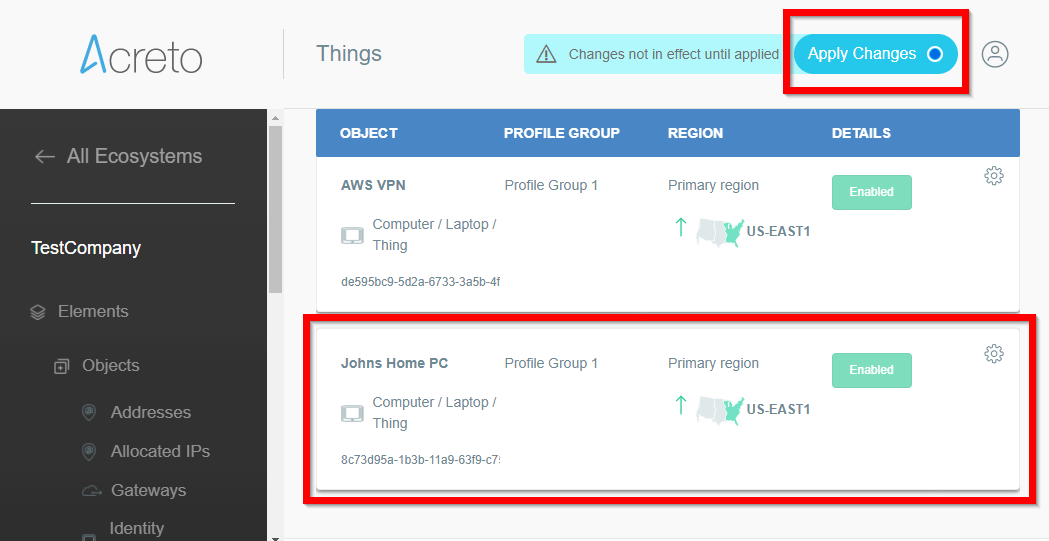
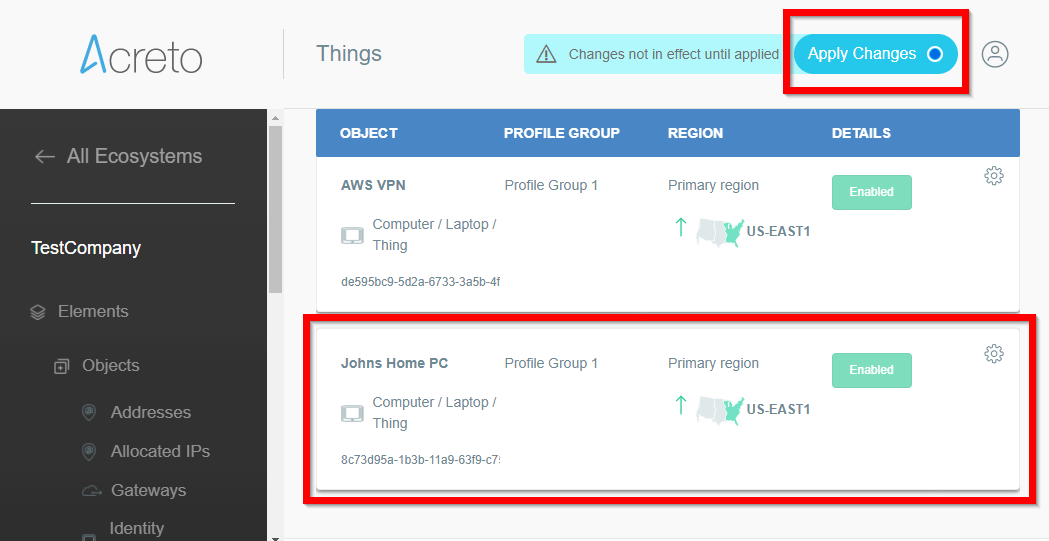
- Wait for the changes to be applied
- Click on the name of created Thing to see its details.
- On the right part of the details screen you may see Configuration Options - find the right configuration file for your device and copy the link by clicking on the icon.
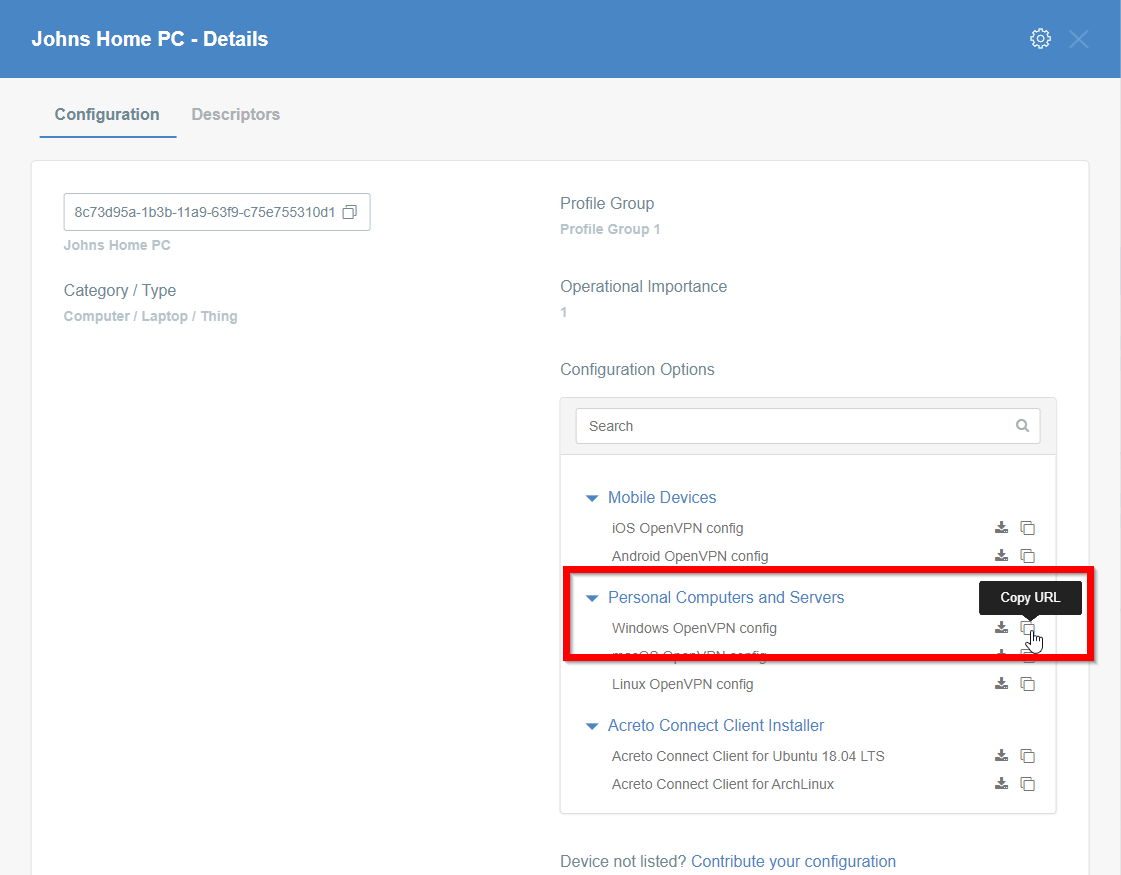
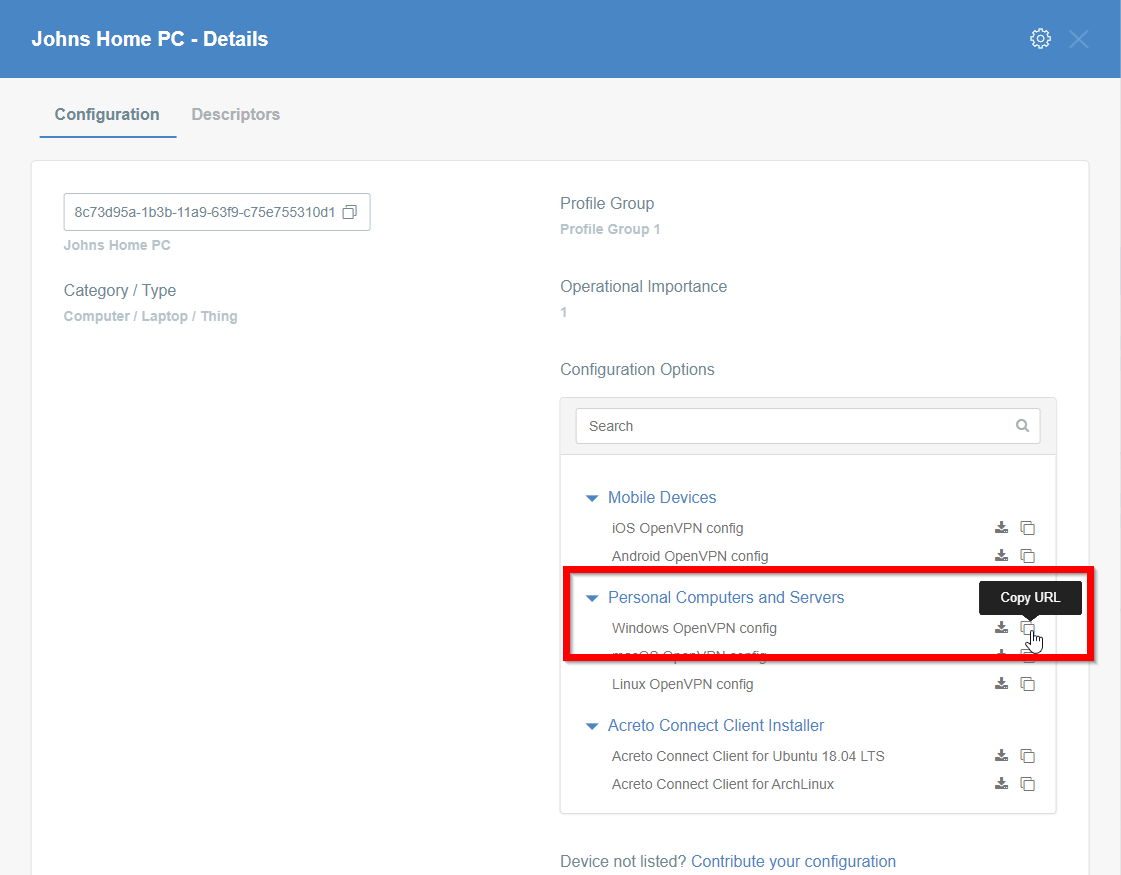
Install Acreto Connect Client
At first, you need to download and install Acreto Connect Client - a small application that allows you to connect to the Acreto ecosystem.
- Open kb.acreto.net/client on the device which you want to connect to the Ecosystem.
- Download the ACC version for your operating system - this page tries to recognize the type of your device and allows you to download the dedicated version.
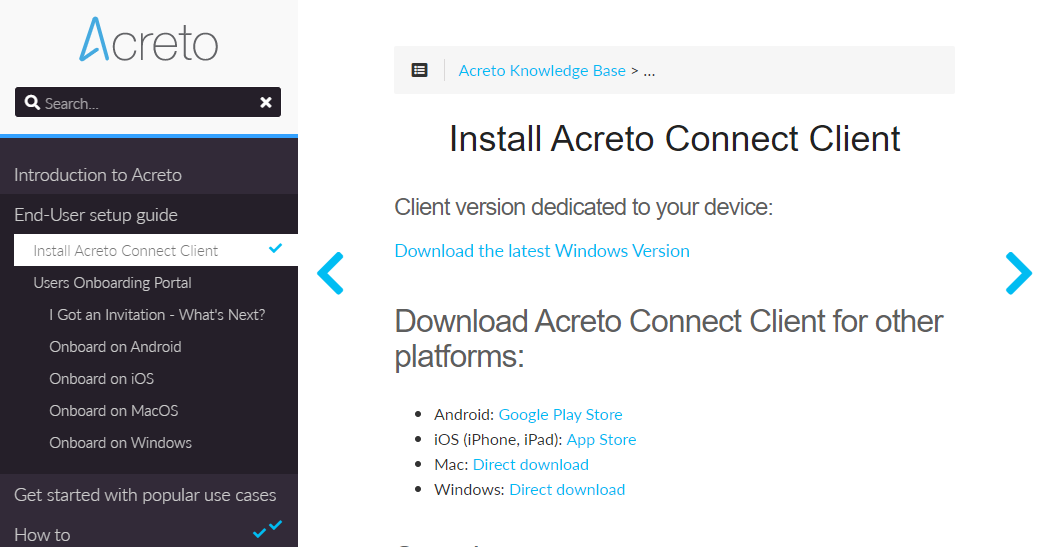
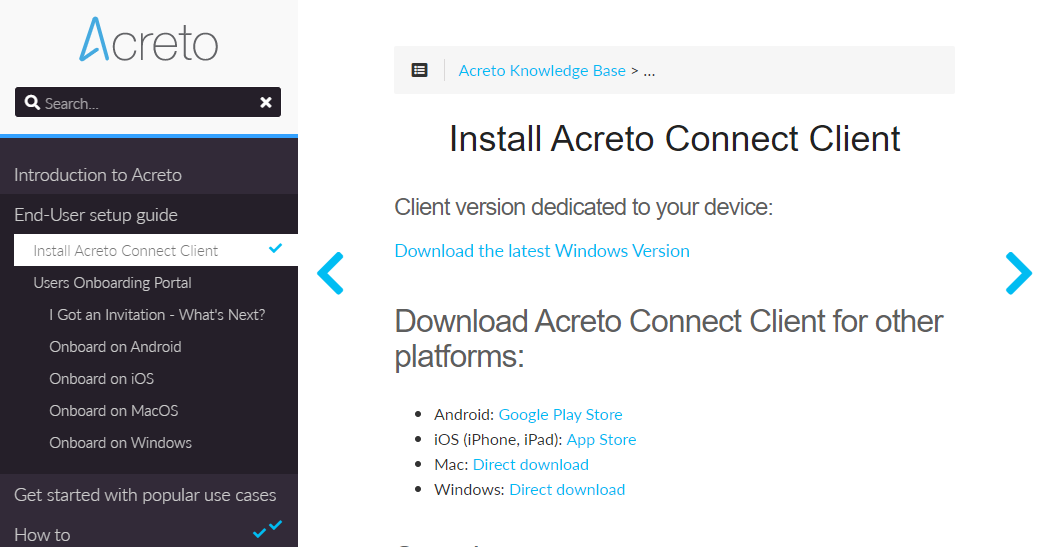
- When the installation file is downloaded, install the Acreto Connect Client.
- Run Acreto Connect Client - the interface of the application is the same on all platforms. You should get a screen similar to this shown below:
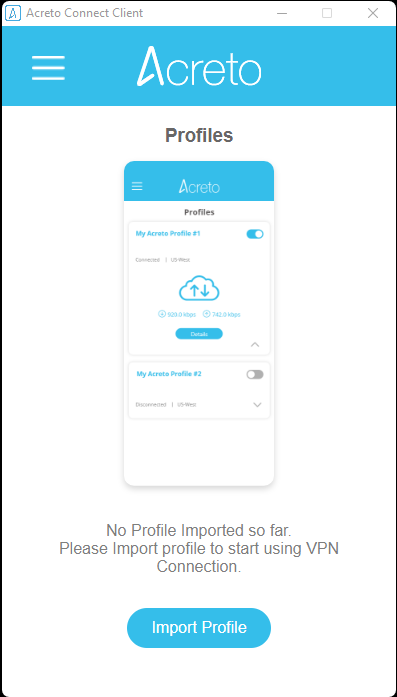
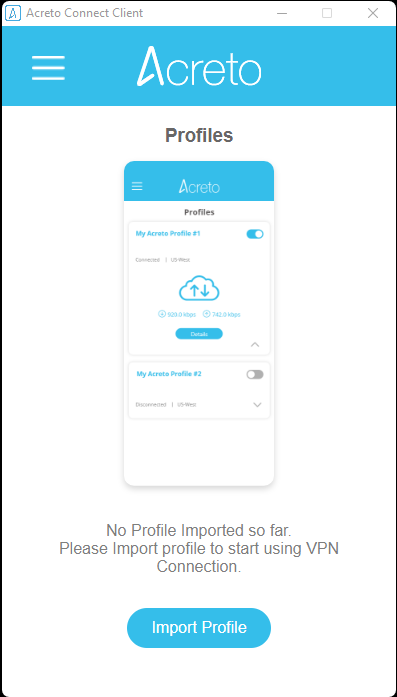
- Click on the Import Profile button.
- You will see three options to connect import the profile: Code, URL, and the file. In this case, we will use the URL generated in the previous step.
- Paste the configuration link from the Wedge generated in the previous step and click on the Import button
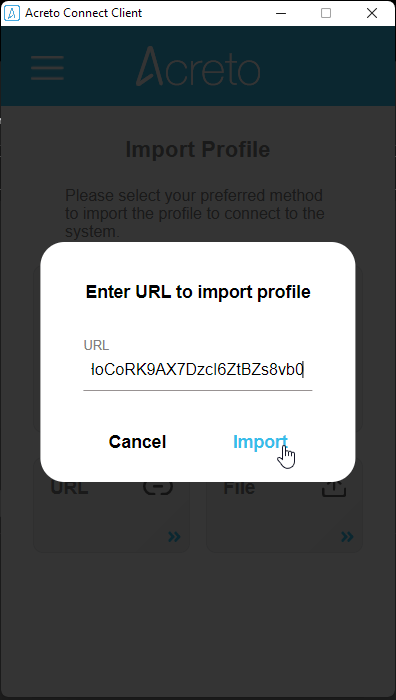
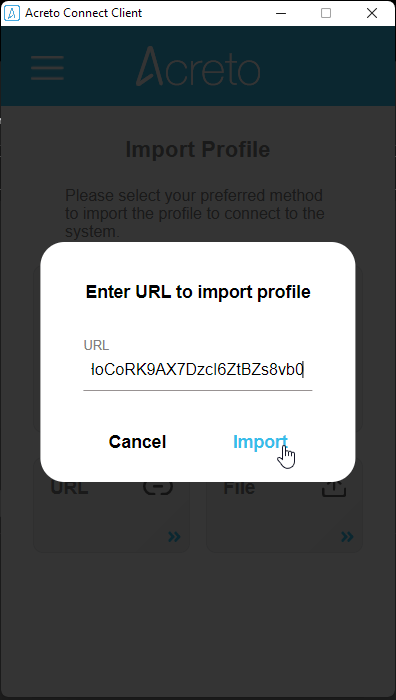
- The Acreto Connect Client will import the profile and atomically connect your device to the Ecosystem.
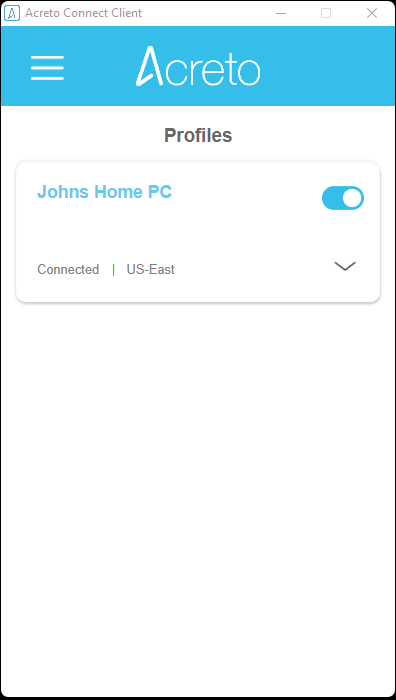
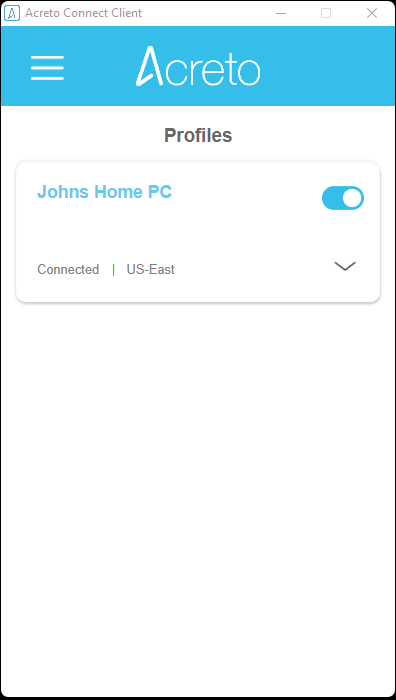
Your device is now connected to the Ecosystem!
Summary
Acreto Connect Client allows connecting your Thing to the Ecosystem. This method works on every platform and it’s easy to understand for Users.
Please don’t forget to create Security Policy - Policies to allow Outbound traffic for your Thing(s) to connect to the Internet, or to the other devices within your Ecosystem.