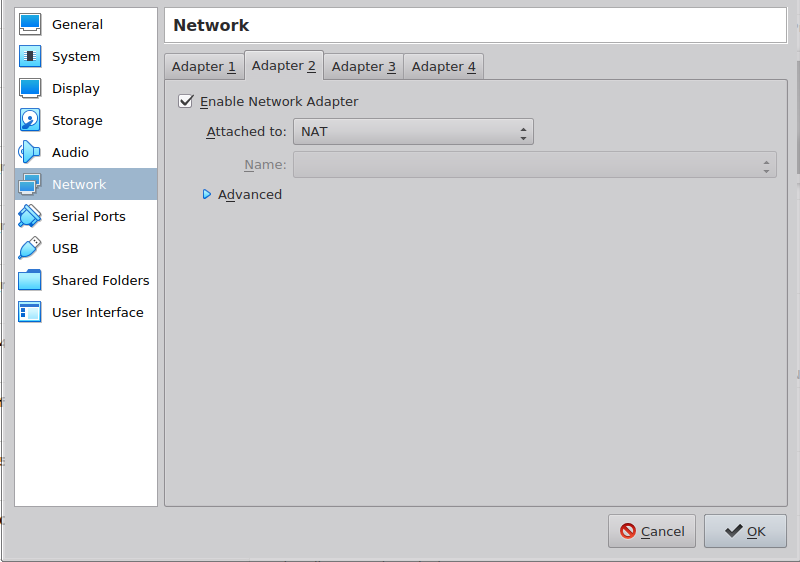vGateway image installation on VirtualBox
Overview
This article shows how to set up vGateway on VirtualBox to connect your network to Acreto Ecosystem.
Create new Gateway
To set up the vGateway on VirtualBox first it is needed to configure the Gateway object.
Please follow the steps in Gateway creation guide with the vGateway as a type of a gateway.
Generate VirtualBox .vid type vGateway Image
To generate a VirtualBox vid image you need to:
- In the Elements > Objects > Gateways menu click on the specified vGateway name - the details panel will appear.
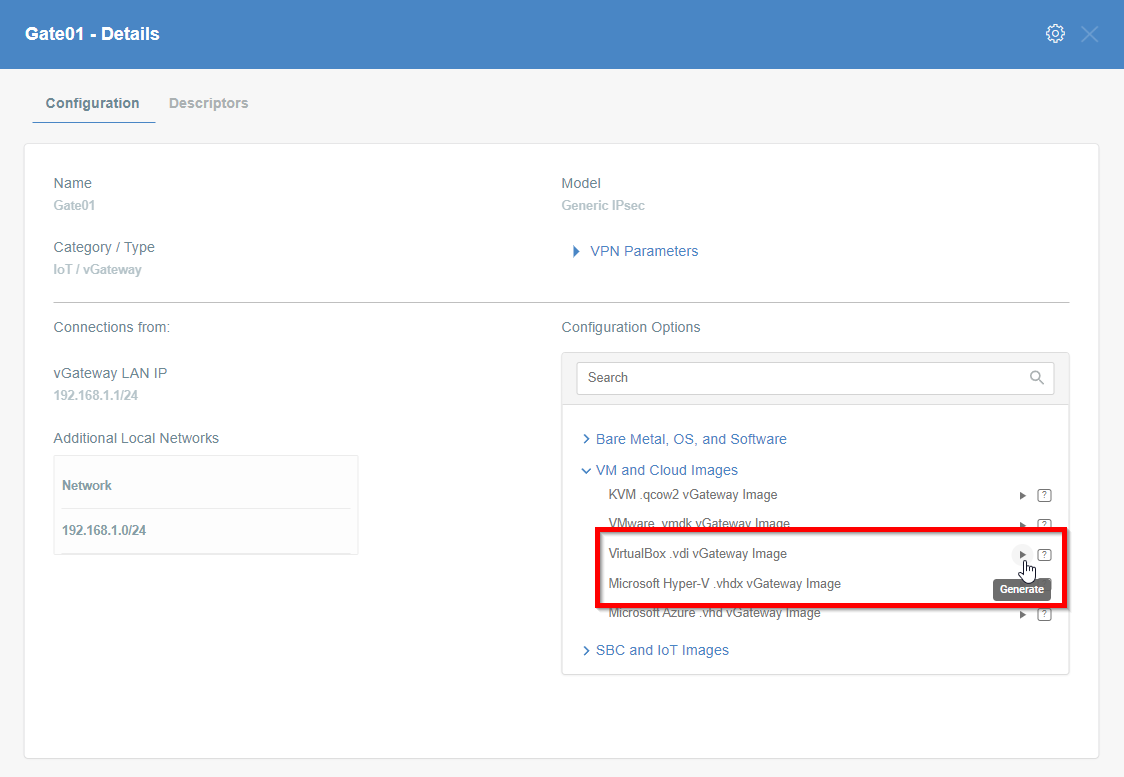
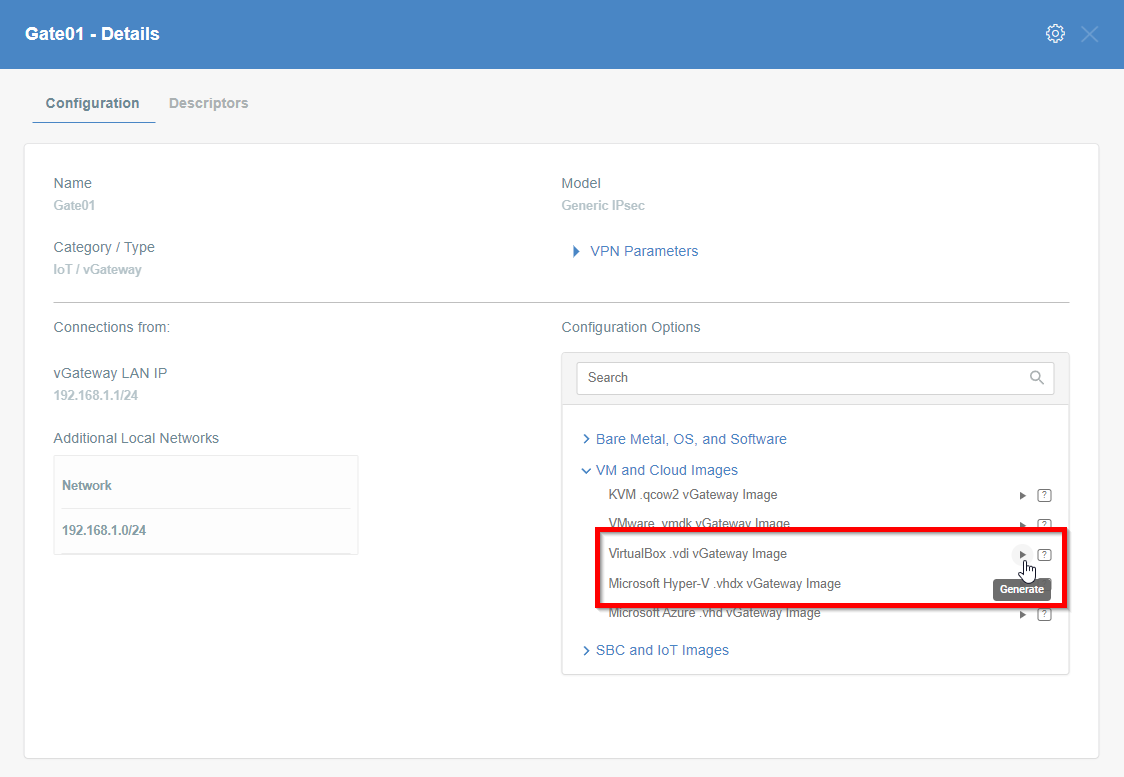
- On the right side of the gateway details panel click on VM and Cloud Images images to show a list of options to generate images.
- Click the play icon next to the VirtualBox .vdi vGateway Image entry.
- The generation of the image may take a while, please be patient.
- When the image will be ready you may download it or copy the URL - save it on your PC.


Image installation
To install the generated vdi image we need a machine with a VirtualBox hypervisor installed.
-
Create a new VM from vdi image by opening the Machine > New menu.
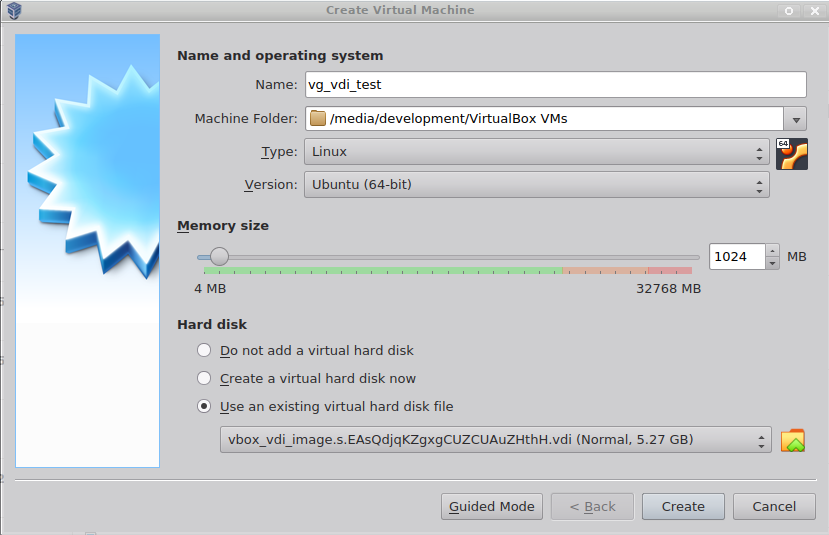
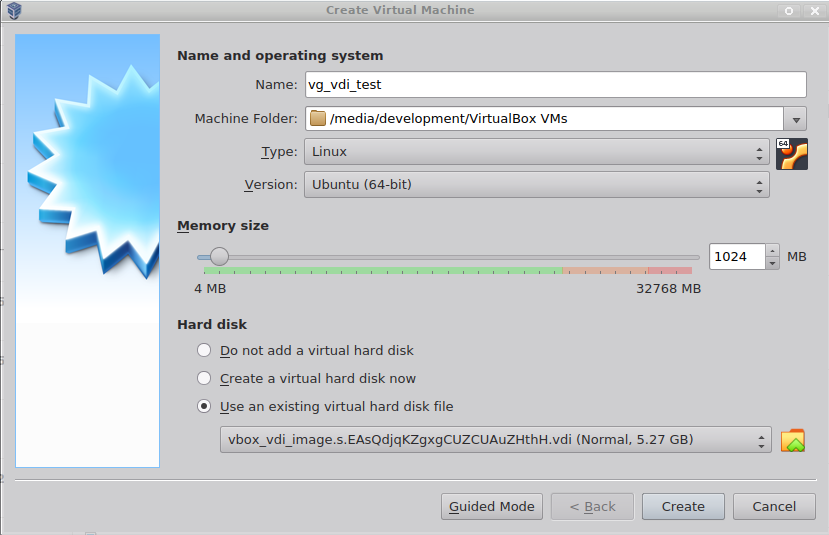
- In Type choose Linux.
- In Version choose Ubuntu (64-bit).
- In Hard disk choose Use an existing virtual hard disk file and select previously downloaded vdi image.
-
Start the VM.
-
Once booted log in as:
- login:
acreto - password:
acreto.io
- login:
-
Change your password after the first login
-
Test the network connectivity
-
IPsec status showing the tunnel status
ipsec statusall -
Traceroute to check if the traffic goes through Acreto Ecosystem
traceroute 8.8.8.8
More information about checking the connectivity can be found under Connectivity Check article where a dedicated tool is available.
-