vGateway image installation on Azure
Overview
This article shows how to setup vGateway on Azure to connect your network to Acreto Ecosystem.
Create new Gateway
To set up the vGateway on Azure first it is needed to configure the Gateway object.
Please follow the steps in Gateway creation guide with the vGateway as a type of a gateway.
Generate Azure .vhd type vGateway Image
To generate an Azure the image you need to:
- In the Elements > Objects > Gateways menu click on the specified vGateway name - the details panel will appear.
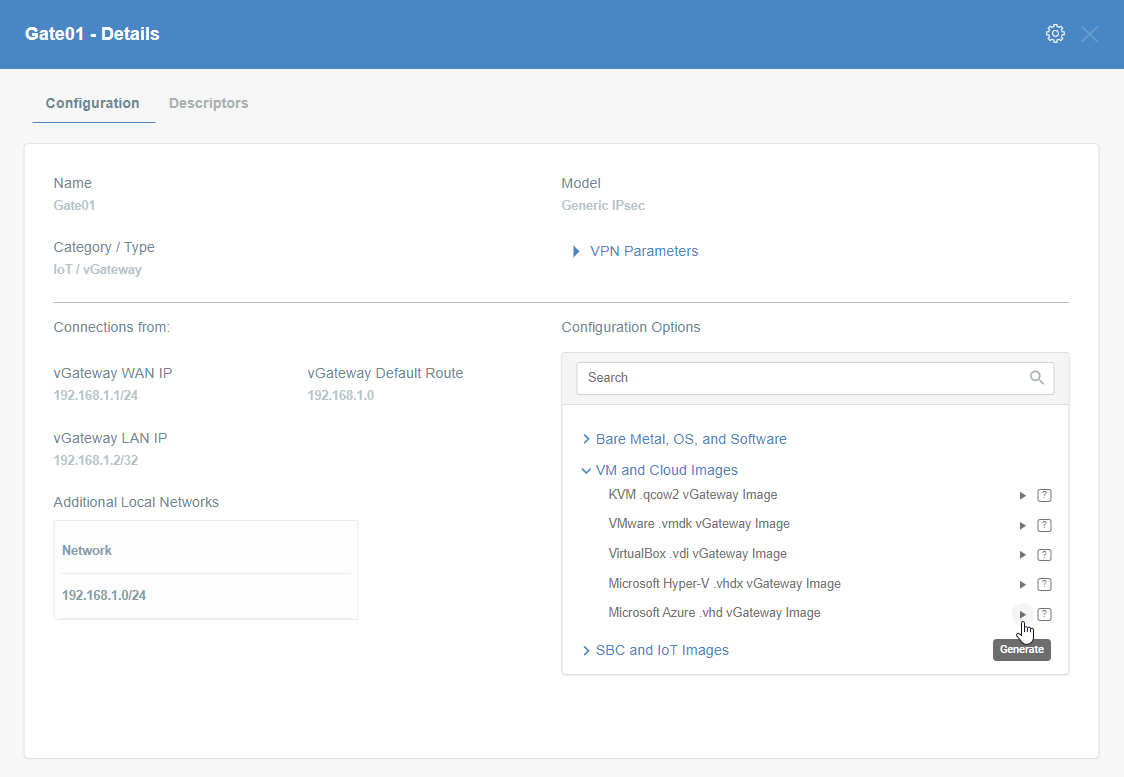
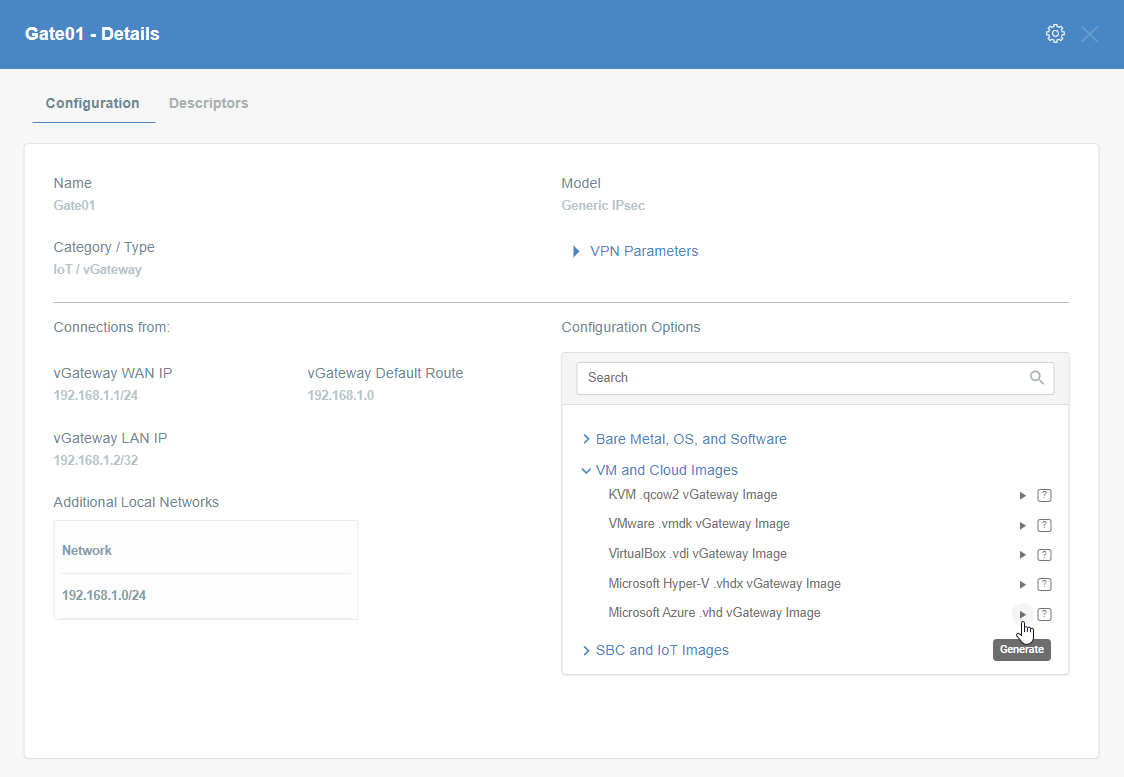
- On the right side of the gateway details panel click on VM and Cloud Images images to show a list of options to generate images.
- Click the play icon next to the Microsoft Azure .vhd vGateway Image entry.
- The generation of the image may take a while, please be patient.
- When the image will be ready you may download it or copy the URL - save it on your PC.
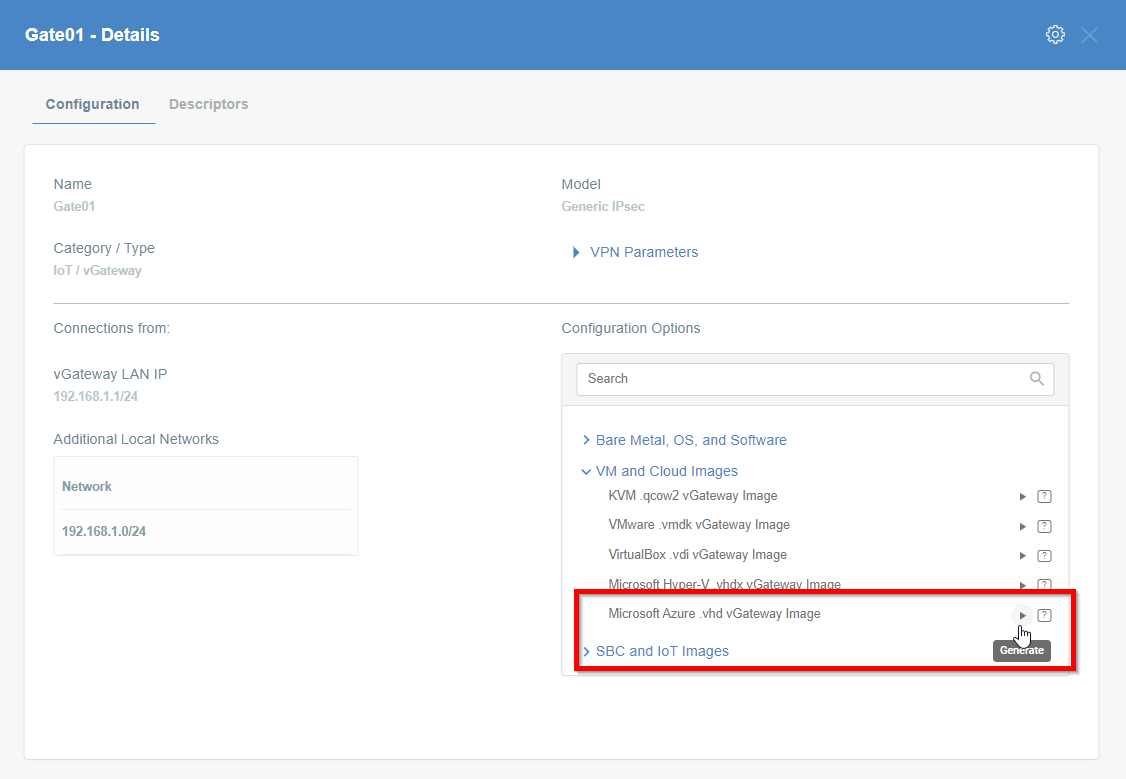
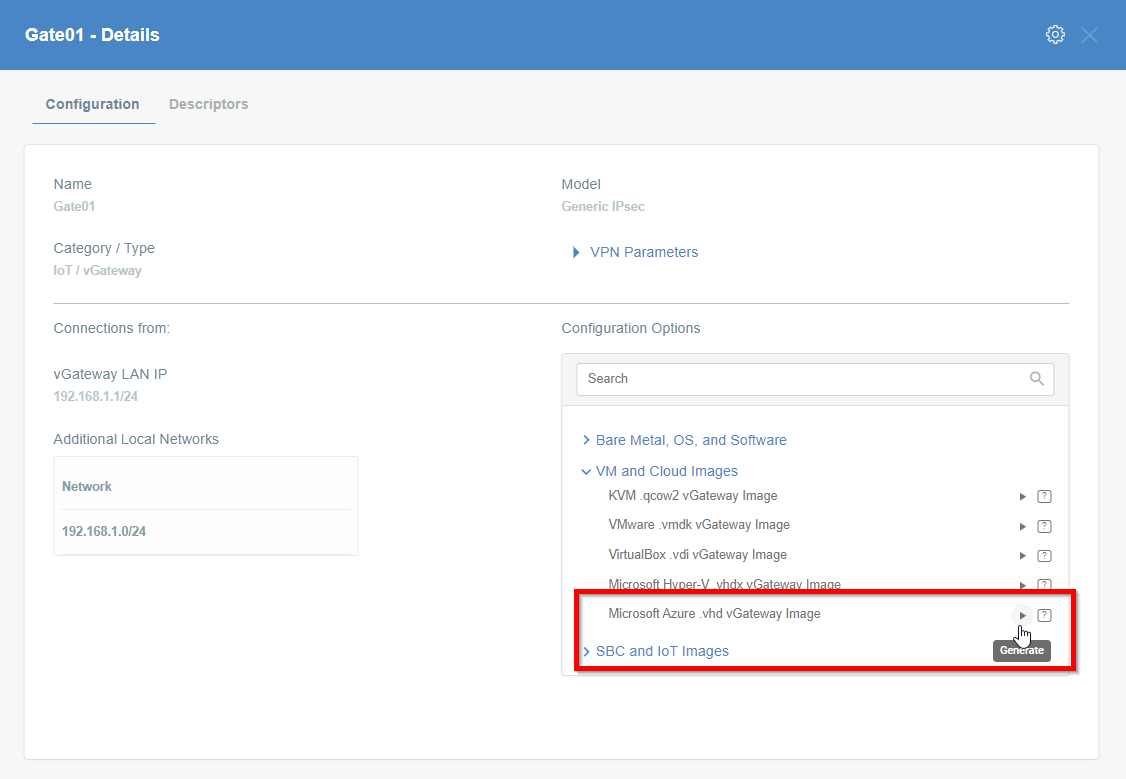
Image installation
To install the generated vhd image on Azure we need to proceed with uploading the image to Azure according to official documentation.
-
Start the VM with the uploaded image.
- Ensure Acreto Ecosystem is routable from the network to which the new machine will be connected.
- Create a new VM from the managed disk.
- Attach a second network interface to the VM by creating a new network interface and attaching it to the VM
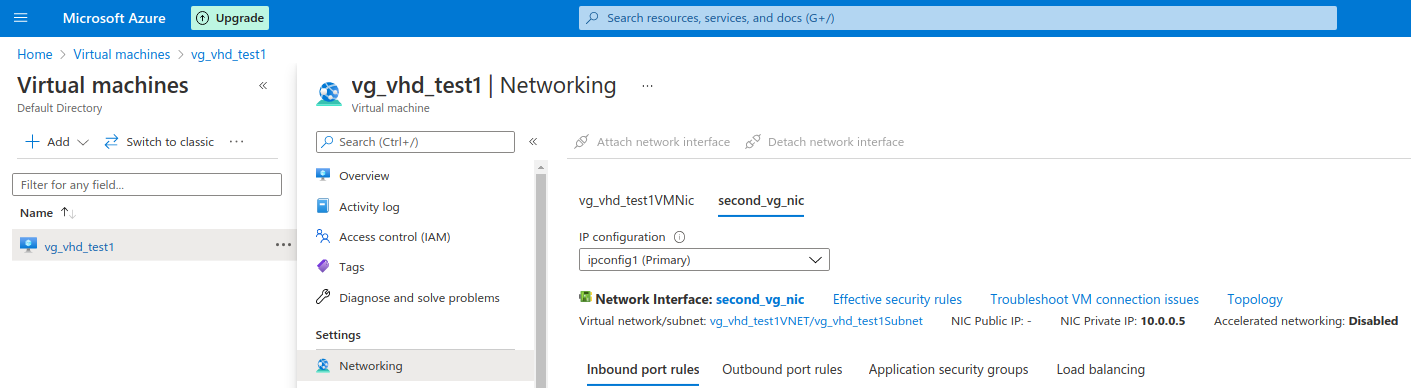
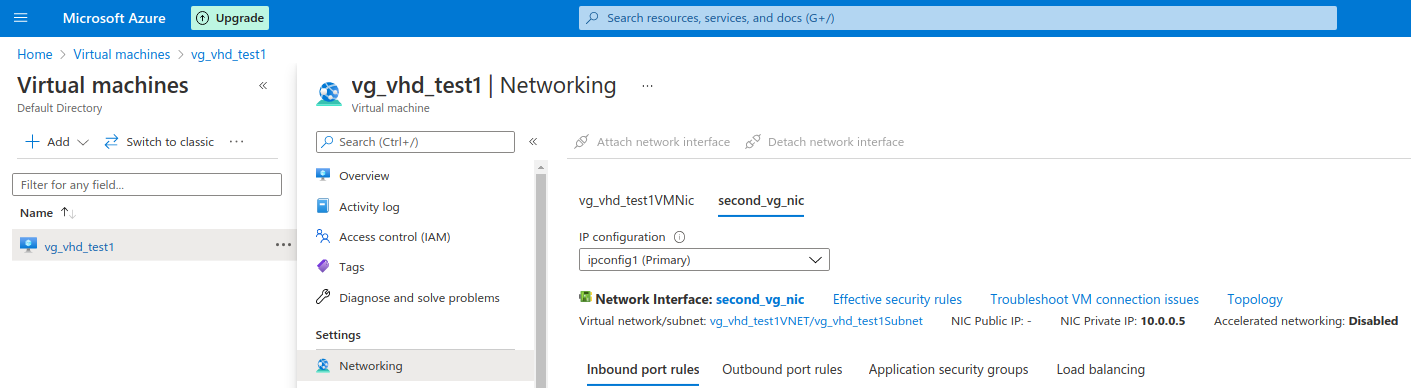
-
Once the VM is up and running, you should be able to SSH to it with password authentication as:
- login:
acreto - password:
acreto.io
- login:
-
Change your password after the first login
-
Test the network connectivity
-
IPsec status showing the tunnel status
ipsec statusall -
Traceroute to check if the traffic goes through Acreto Ecosystem
traceroute 8.8.8.8
More information about checking the connectivity can be found under Connectivity Check the article where a dedicated tool is available.
-