Linux
Overview
This article will demonstrate how to secure your Ubuntu system with an Acreto Secured Connection. To create an additional layer of security, we’ll use the OpenVPN application.
Before proceeding to the installation, make sure that you’ve added at least one Thing to your Ecosystem - if not, check how to do it.
Solution 1: Script-based Installation
Acreto Wedge offers a ready-to-use script that will install and configure the Acreto client on your Ubuntu system:
- Log in to your account on Acreto Wedge.
- Select the Ecosystem where your device is configured.
- Click on the Objects item from the left side menu.
- Find your Ubuntu device on the list and click the i button to show the details panel.
- Within the details panel, you’ll see a Configuration Options section with a list of ready-to-use configurations. Find Acreto Connect Client for Ubuntu 18.04 LTS on this list and click the download icon.
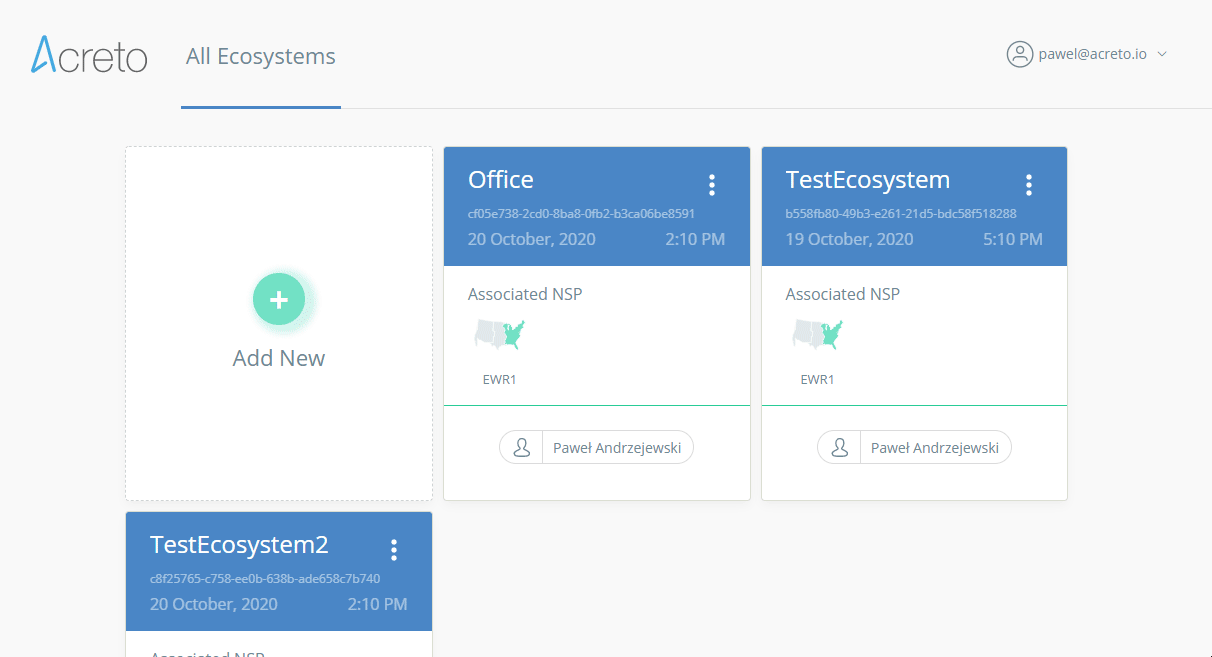
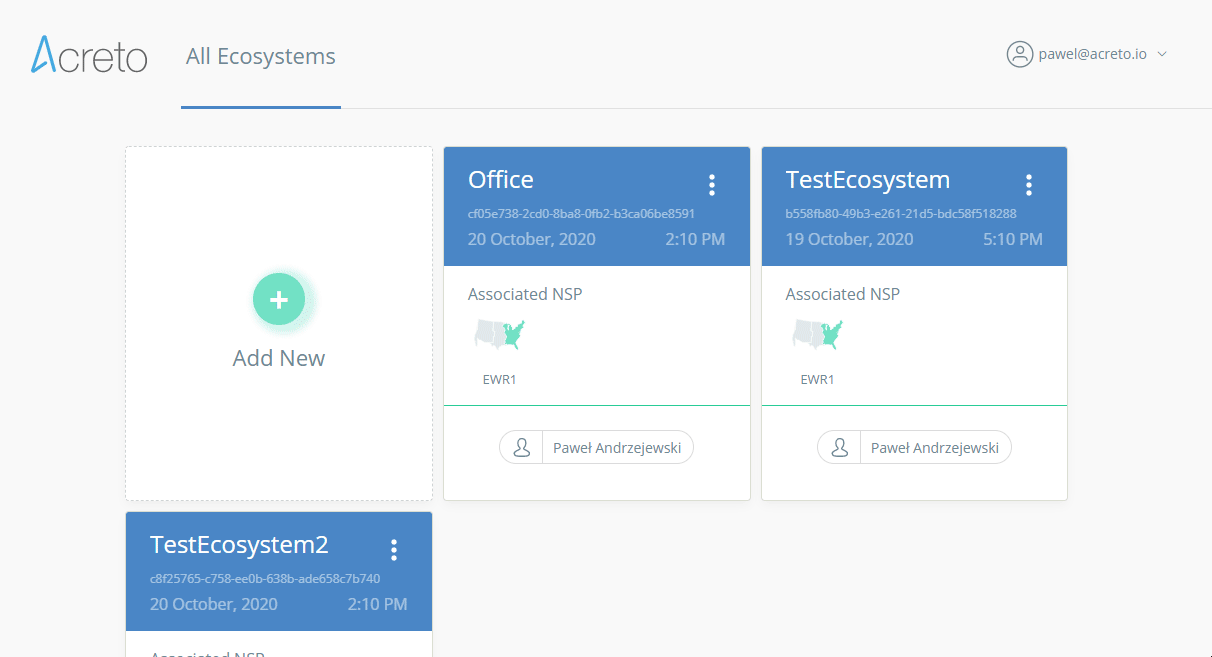
- Run this downloaded script – acreto-connect.sh.
sudo ./acreto-connect.shOnce the script finishes downloading your device should be connected to Acreto.
Solution 2: Manual Installation
Don’t want to manage the VPN setup automatically?
How to connect to OpenVPN manually using the terminal:
- Open the Terminal (keyboard shortcut:
ctrl + alt + t). - Install OpenVPN client by entering:
(if asked for a password, enter the password used when creating your Linux account).
sudo apt-get install openvpn - Navigate to the OpenVPN configuration directory with this command:
cd /etc/openvpn - Download OpenVPN configuration files –
in the terminal, type command:
In case you get an ERROR, the certificate is not trusted. Please install the ca-certificates package with the command:
curl -k --silent --request POST -H 'Accept: text/plain' \ https://api-is-rock-solid.acreto.net/v2/tlsvpn/config?_token=SECRETsudo apt-get install ca-certificates - Start OpenVPN with a chosen configuration by entering:
For example:
sudo openvpn [file name]sudo openvpn acreto.ovpn - You have successfully connected to the VPN!
- To disconnect, open the terminal window it’s running in and press
ctrl + c.