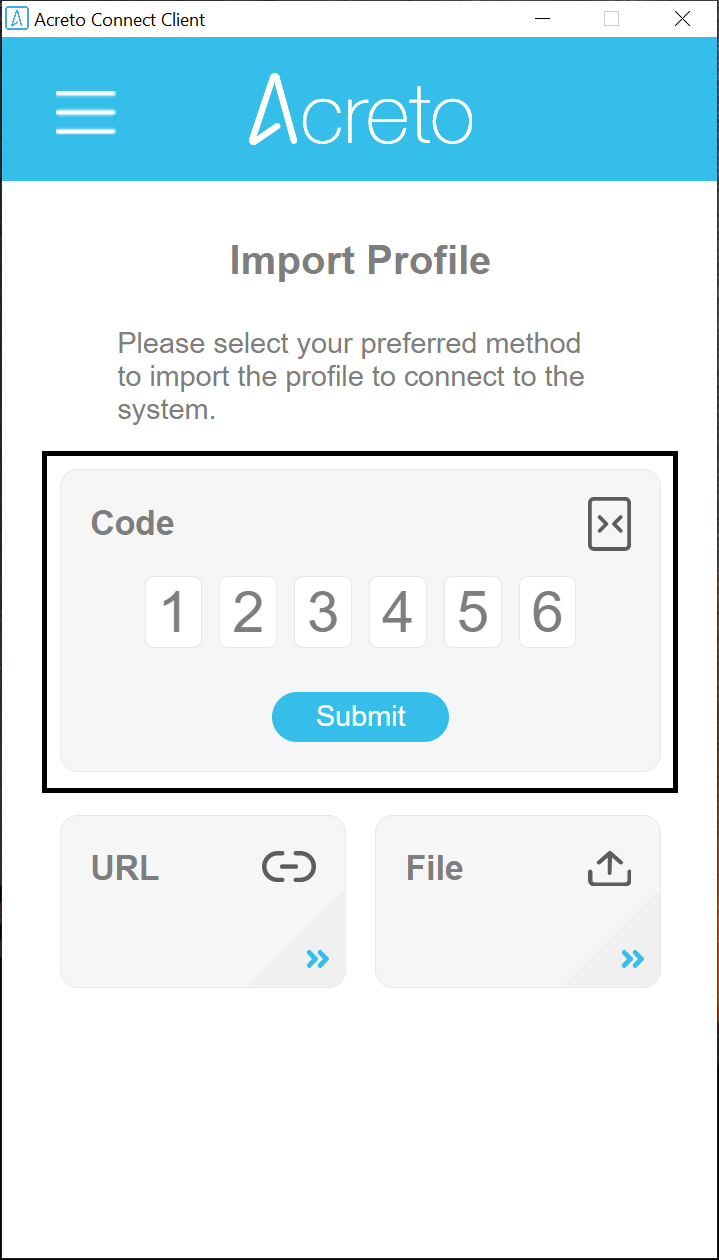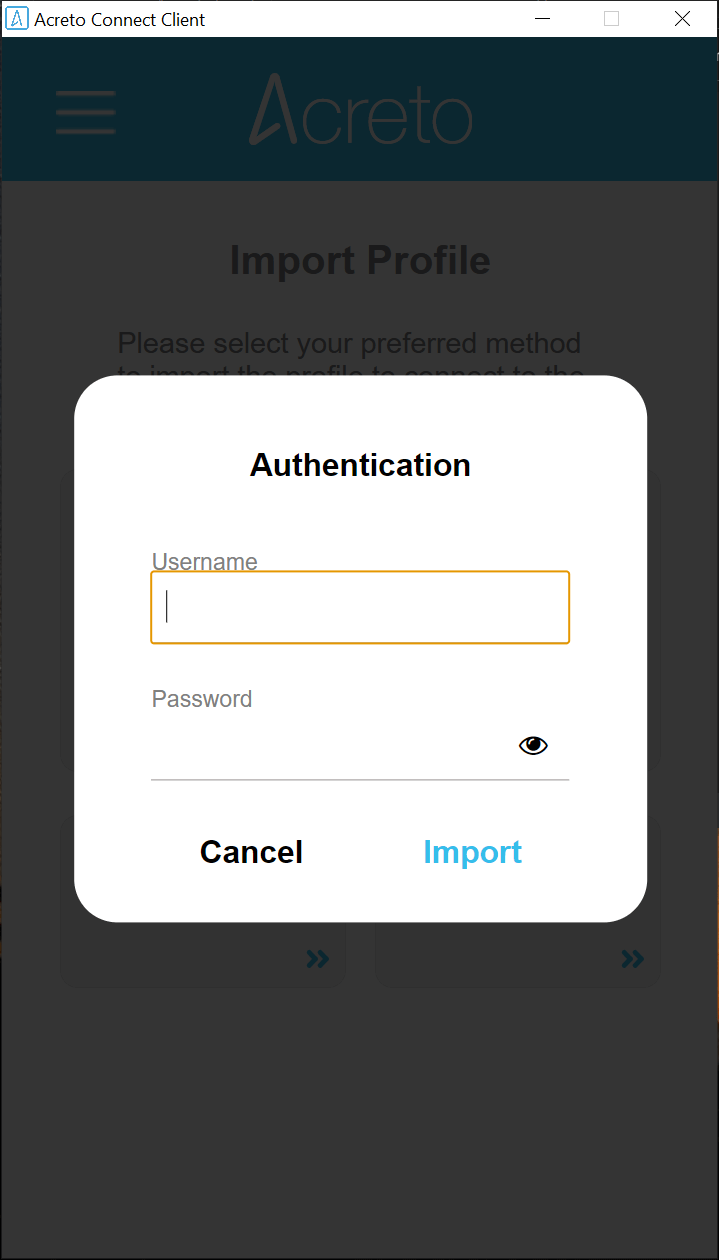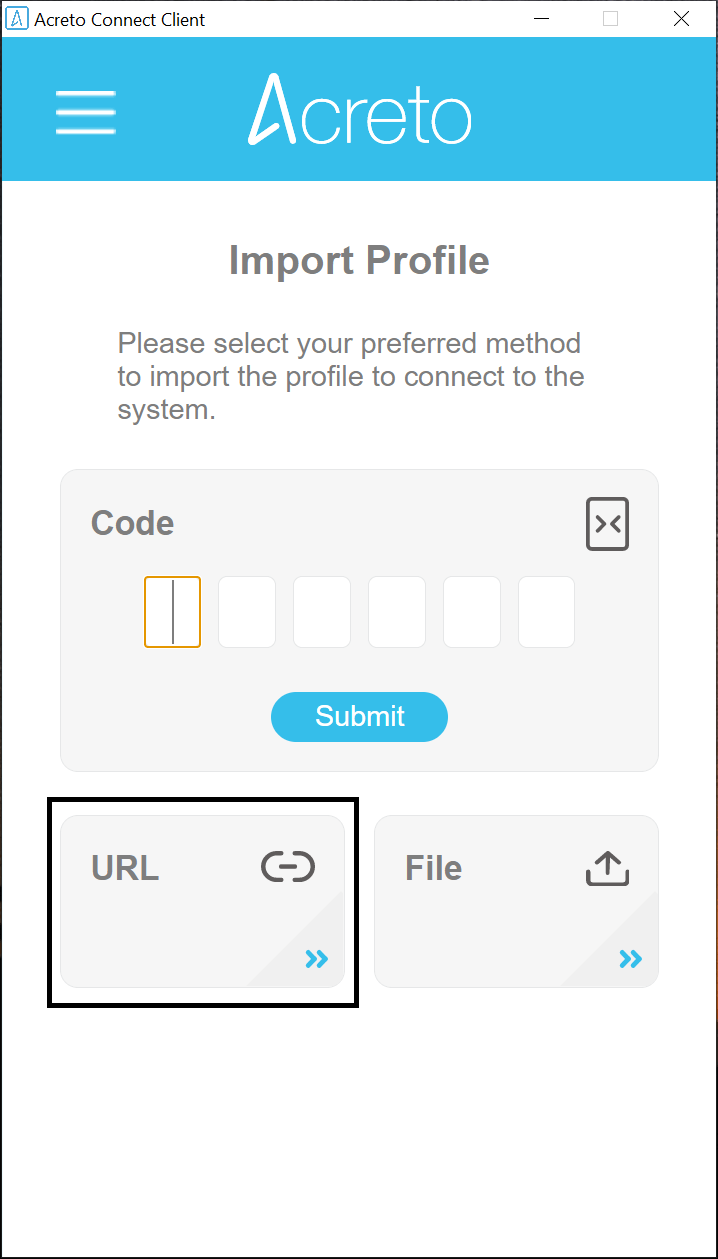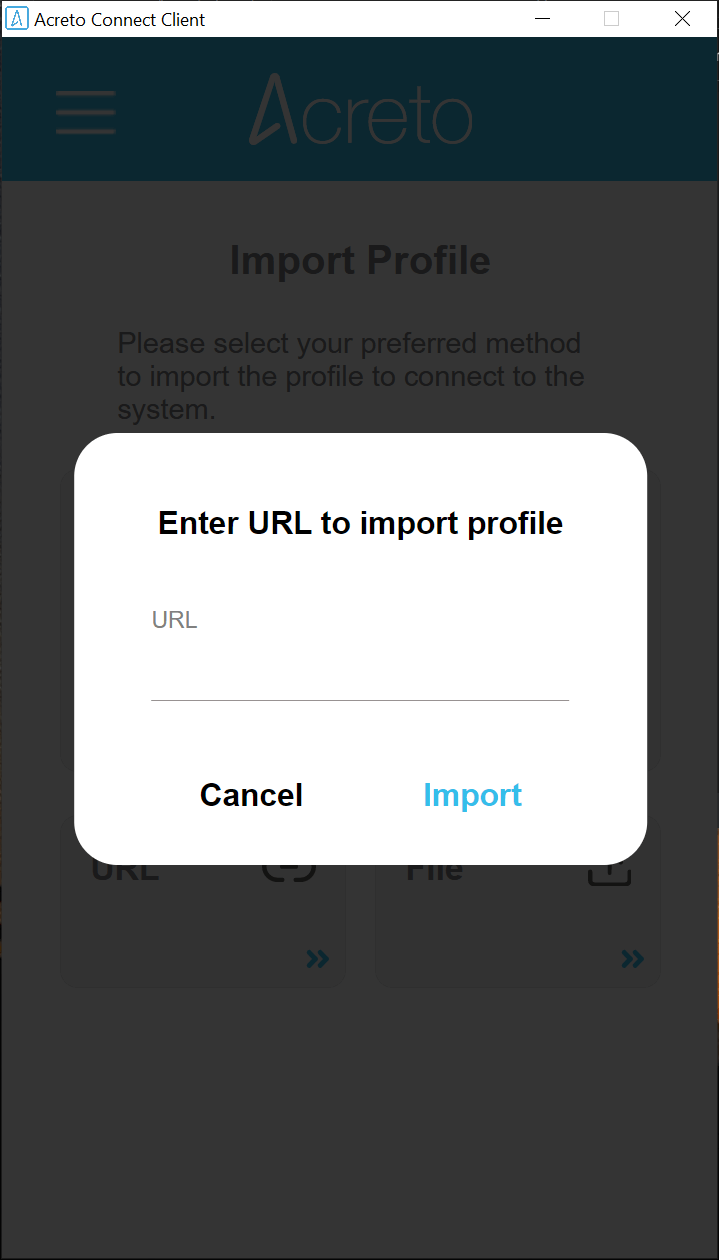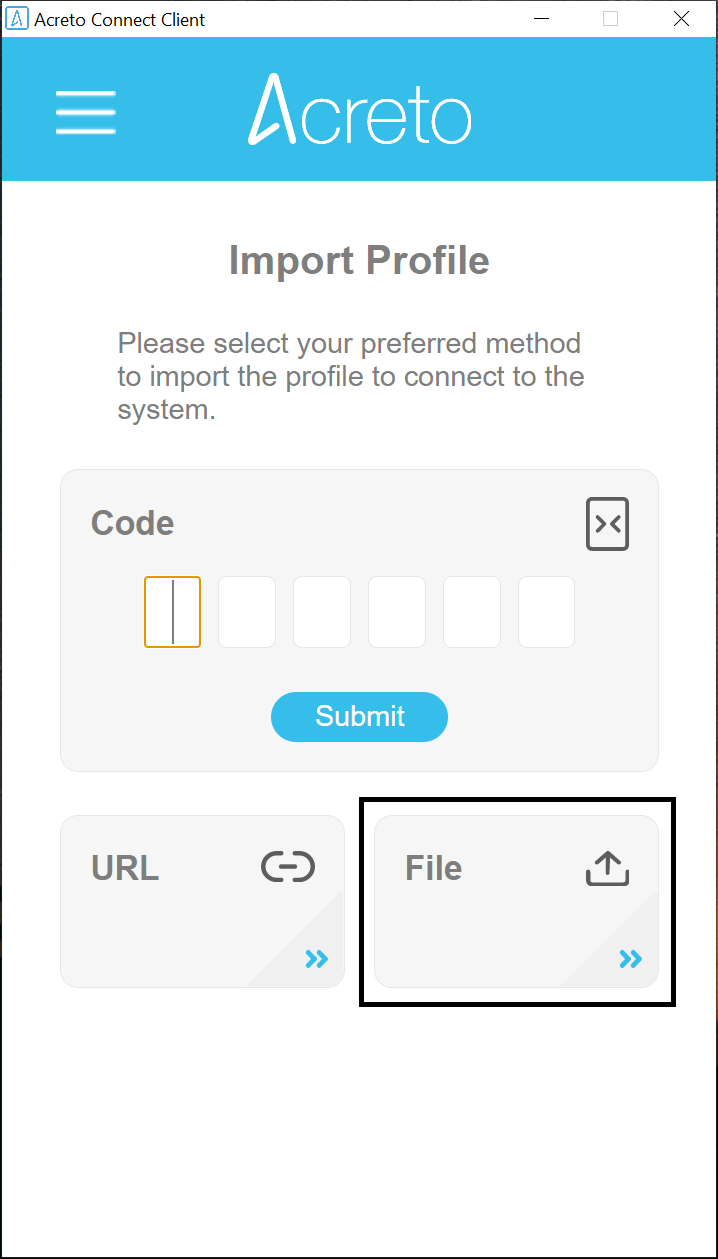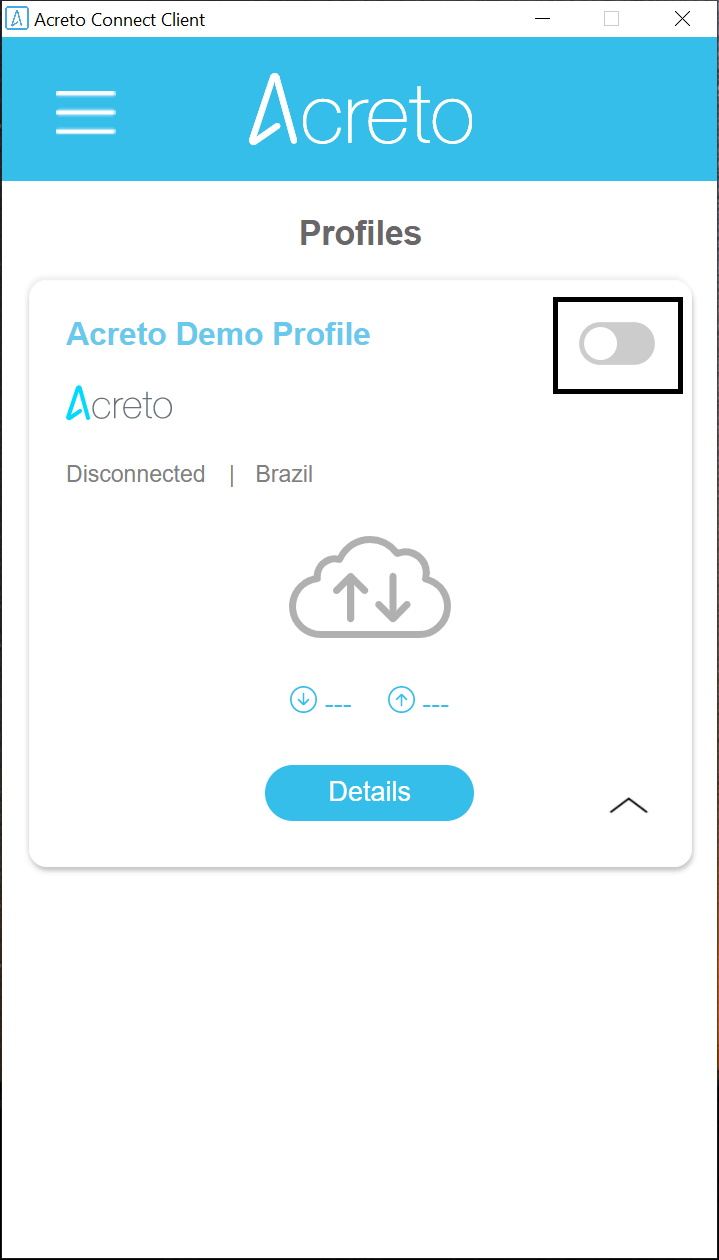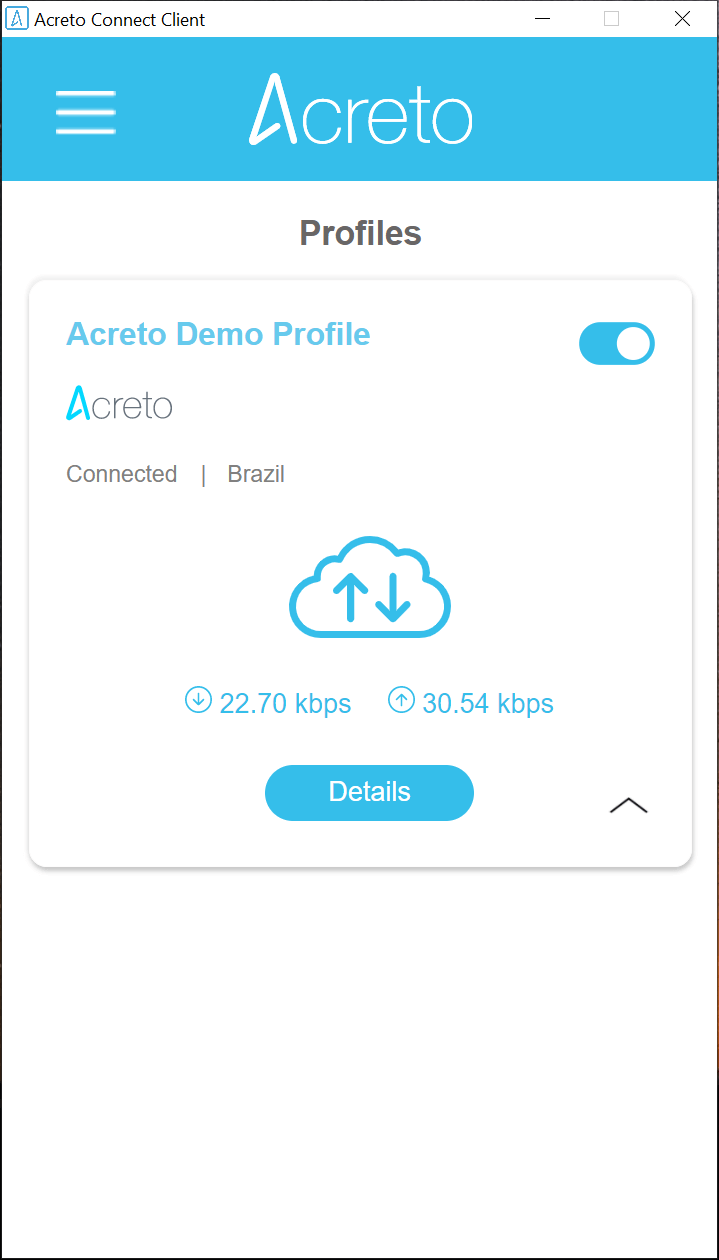Import Profile and Establish Connection
Getting started
The first step after installation is the profile import. The profile contains information about the Ecosystem you can connect to.
You may use one of three methods to import the profile:
After your profile is imported make sure that you established the connection
Import Profile from code
- Under the Code option, enter the 6 digit code provided by your system administrator and then click on the button Submit:
- If the profile requires Username and Password to connect, please enter them followed by a click on button Import:
- All set. The imported profile should be available under the Profiles list.
Import Profile from URL
- Select the option URL under the available import options:
- Under the URL field and enter the profile URL provided by your system administrator:
- If the profile requires Username and Password to connect, please enter them followed by a click on button Import:
- All set. The imported profile should be available under the Profiles list.
Import Profile from file
- Select the option File under the available import options:
-
Pick the VPN Profile file provided by your system administrator.
-
If the profile requires Username and Password to connect, please enter them followed by a click on button Import:
- All set. The imported profile should be available under the Profiles list.
Establishing connection
To establish the connection with the intended Acreto server, just toggle the connection switch to the On position:
Once the connection starts, the switch should be displayed in blue, like in the image below:
To disconnect from that VPN connection just toggle the switch back and wait until its color becomes grey again.
Tip
Do not use any other VPN Clients when ACC is connected
Please avoid using any other VPN clients when the Acreto Connect Client (ACC) is connected. Running multiple VPN clients simultaneously can cause network conflicts, connectivity issues, and may compromise security. To ensure optimal performance and a secure connection, disconnect any other VPN services before connecting with ACC.